Classic Mode
Classic Mode is the default mode in InfiniDesk.
Simply select a Desktop View from the InfiniDesk menu to switch between desktops. You can set a custom wallpaper for each Desktop View. In Classic Mode, InfiniDesk operates independently from Mission Control: all Spaces display the currently selected Desktop View.
Follow Spaces Mode
Follow Spaces Mode is designed for Mission Control enthusiasts.
You can 'pin' a Desktop View to each Space in Mission Control. When you switch Spaces, InfiniDesk updates the desktop contents to the pinned Desktop View. In other words, your Spaces become true virtual desktops!
This mode requires macOS 14 Sonoma or later, and "Displays have separate Spaces" must be set to False in System Settings.
InfiniDesk Questions & Answers
Who develops InfiniDesk?
InfiniDesk is developed by Ben Shirt-Ediss, a registered Apple Developer. You can read about how InfiniDesk was made - the journey from hobby project to a full Mac app to declutter and organize the Mac desktop - on his website blog.
The InfiniDesk app is code-signed by the developer and notarized by Apple as being trustworthy.
What does InfiniDesk do?
The Mac desktop is great for quickly accessing the files you’re actively working on. Items on the desktop are easy to open, easy to drag-and-drop into applications, and are laid out in 2D space for fast visual recognition.
The classic problem of the Mac desktop, however, is clutter. InfiniDesk solves this problem by giving you multiple virtual desktops on Mac, each with its own layout of files, folders, and wallpaper. Easily switch between Desktop Views from the Mac menu bar to focus on a project, or move to a clean desktop for presentations and video calls without distractions.
With InfiniDesk, you can maintain all the advantages of the Mac desktop while avoiding the clutter! Stay organized, focus on your tasks, and keep your work easily accessible. InfiniDesk turns your Mac desktop into a productive, flexible, and visually tidy workspace.
How does InfiniDesk handle data safety and user privacy?
✔ Your data is safe with InfiniDesk. The app only changes the visibility of files and folders in the Mac's Desktop folder, based on the current Desktop View. By design, the app never deletes, moves, renames, or copies any of your files or folders. Since your data is never modified or relocated, data loss is impossible with InfiniDesk.
✔ InfiniDesk is 100% private. The app does not connect to the internet to transfer data externally. By design, InfiniDesk runs fully locally on your Mac. We are committed to user privacy - see our Privacy Policy.
What is the version history of InfiniDesk?
Version 2.01 was released on 23 October 2025. This fixed a bug when quitting the app from Follow Spaces mode.
Version 2.0 was released on 13 October 2025. It added these features:
- Two operation modes - Classic Mode and Follow Spaces Mode. Two different ways to organize your Mac desktop.
- The ability to select a wallpaper for each Desktop View.
- Support for 🇩🇪 German and 🇫🇷 French.
- The ability to check for updates in-app.
- Stability improvements.
Version 1.0 was on released 12 June 2025.
All versions are compatible with macOS 11, 12, 13, 14, 15, and 26 Tahoe.
Why is InfiniDesk not on the Mac App Store?
InfiniDesk is only available directly from the infinidesk.app website.
It is sold outside the Mac App Store for two reasons:
- The App Store does not support one-time payment apps that offer a full free trial. To us, it is important that users try the app before they buy to see if it improves their focus and productivity on Mac.
- InfiniDesk needs access to the Desktop folder and Finder to work correctly, which are operations typically restricted by the Mac App Store's sandboxing rules.
It's quite common for independent Mac apps to be distributed outside the App Store, especially when they require more control over licensing, updates, or system integration. InfiniDesk is still safe: it is code-signed by the developer and notarized by Apple.
Trouble Shooting
🚨 I cannot install the app
Try these full installation instructions:
- Download the app and double click the InfiniDesk.dmg installer file.
- In the installer window, move the InfiniDesk icon across and drop it over the Applications folder icon. The app is now installed on your Mac.
- Note: The app is distributed outside the Mac App Store. Therefore, in System Settings › Privacy & Security › Security you may need to allow your Mac to run apps from "App Store & Known Developers".
- Note: In System Preferences › Desktop & Dock › Desktop & Stage Manager make sure the Show Items "On Desktop" is checked.
- Launch the app. On first launch, a message similar to below will be shown. This is a normal message for Mac apps distributed outside the Mac App Store. Click Open. InfiniDesk will load in the Mac menu bar, at the top right of the screen.
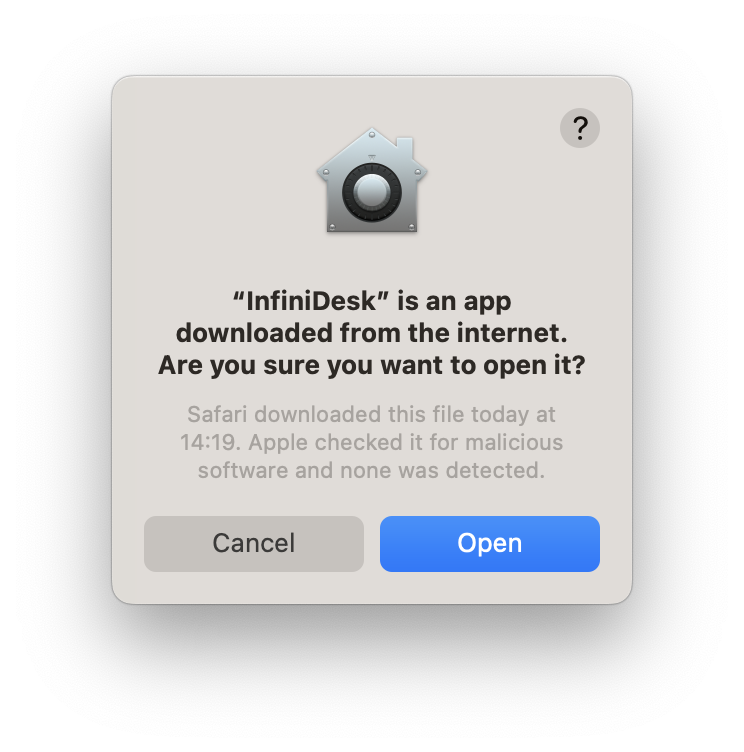
Note that InfiniDesk does not have an icon that appears in the Dock.
🚨 InfiniDesk does not appear in the Mac menu bar when I start the app
If you launch InfiniDesk and you don't see 'InfiniDesk' or the name of your current Desktop View in the Mac menu bar (at the top right of your screen) first confirm that the app is running by opening the Activity Monitor app.
If it's running, the problem is likely that there is not enough space in the Mac menu bar to display InfiniDesk.
This is actually a really common problem on macOS:
- On smaller Mac screens, long application menus can overlap the Mac menu bar, causing some Mac menubar icons to disappear.
- On MacBooks with a screen notch for the camera, icons can actually disappear without trace behind the notch, if the Mac menu bar has too many apps running in it.
This is a menu bar that is just about big enough to fit InfiniDesk:

But opening another menu bar app, like keyboard language, makes InfiniDesk disappear behind the notch (red arrow below). It is still running, but it is not visible!

To make InfiniDesk reappear, try closing some of the other menu bar apps. A better long-term solution is to use third-party utilities like Ice menu bar to manage and organize your menu bar icons.
If the problem persists, please Contact Us.
🚨 InfiniDesk starts, but switching Desktop View does not change the desktop contents
Check that you are not displaying hidden files on your Mac. Use the keyboard shortcut Command (⌘) + Shift (⇧) + Period (.) to toggle hidden files on and off. Toggle them to off.
🚨 There was some issue, and now I cannot see my desktop files
Sometimes unexpected things happen, like if the InfiniDesk database gets accidentally deleted or becomes corrupt.
Whatever the issue, you can always get all of your desktop data back easily by following these manual steps:
- Quit InfiniDesk, if it's open. If you have to, open Activity Monitor and quit it from there.
- Disable then uninstall the InfiniDesk app (see the Q&A on this page for how to do this).
- In Terminal, enter the following command to change to the Desktop folder and show all invisible files:
cd $HOME/Desktop;chflags nohidden * - All of the files and folders managed by InfiniDesk (and maybe some others) should now be visible in the Desktop folder. Manually sort these files into new folders off the desktop.
- Install the latest version of InfiniDesk, make new Desktop Views, and move your files back on the correct Desktop Views.
- If your previous version of InfiniDesk was registered, simply click Register in the InfiniDesk menu again. Request your key file to be sent to your email address.
Using InfiniDesk
Why do I need to grant InfiniDesk permissions?
InfiniDesk needs a few system permissions to work correctly with your Mac. Each permission serves a specific purpose and is only used to support the app's core functionality.
"InfiniDesk" would like to access files in your Desktop folder. This permission allows InfiniDesk to manage the visibility of files and folders in your Desktop folder. This is essential to allow the app to organize and declutter your Mac desktop.
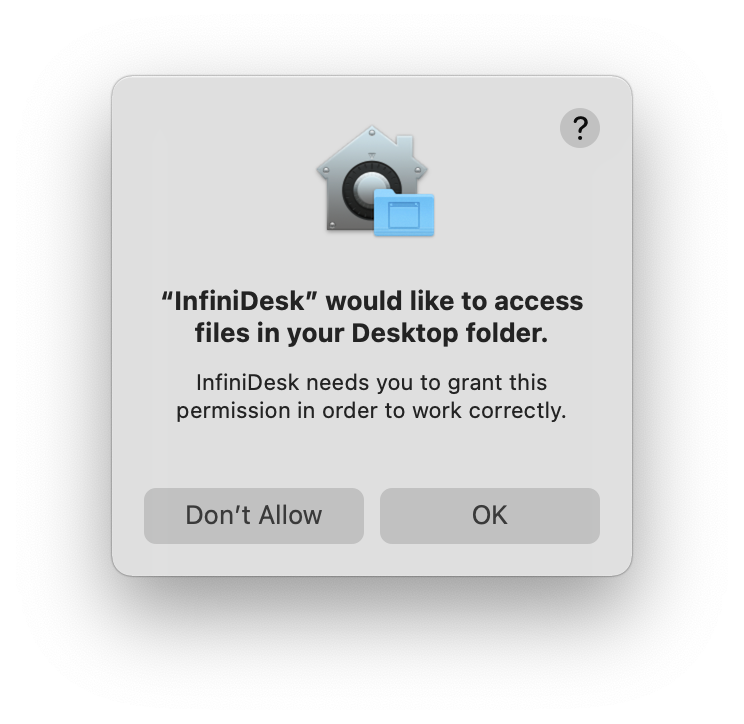
"InfiniDesk" wants access to control "Finder". This lets InfiniDesk detect which items you've selected on the desktop, so it can move them to another Desktop View when you use the 🔀 Move Selected Items to Another Desktop View feature. This is the app's only interaction with Finder.
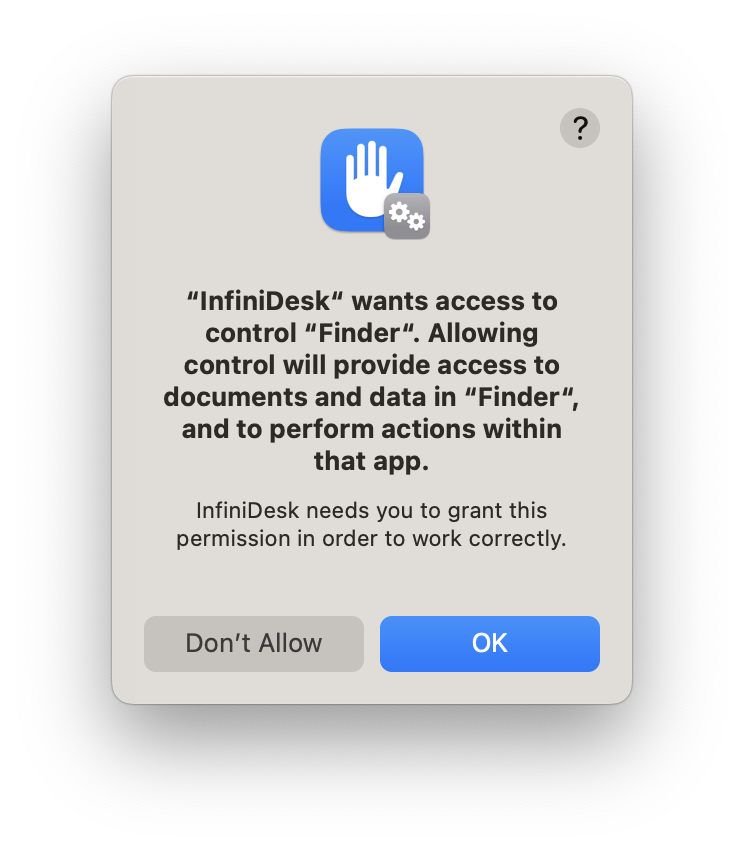
"InfiniDesk" wants access to control "System Events". This enables InfiniDesk to add itself to your Mac's startup items, if you've chosen to have it launch automatically when your Mac starts. Tip: enabling Launch at Startup is recommended as it ensures InfiniDesk is always available to avoid clutter on your Mac desktop and help you focus.
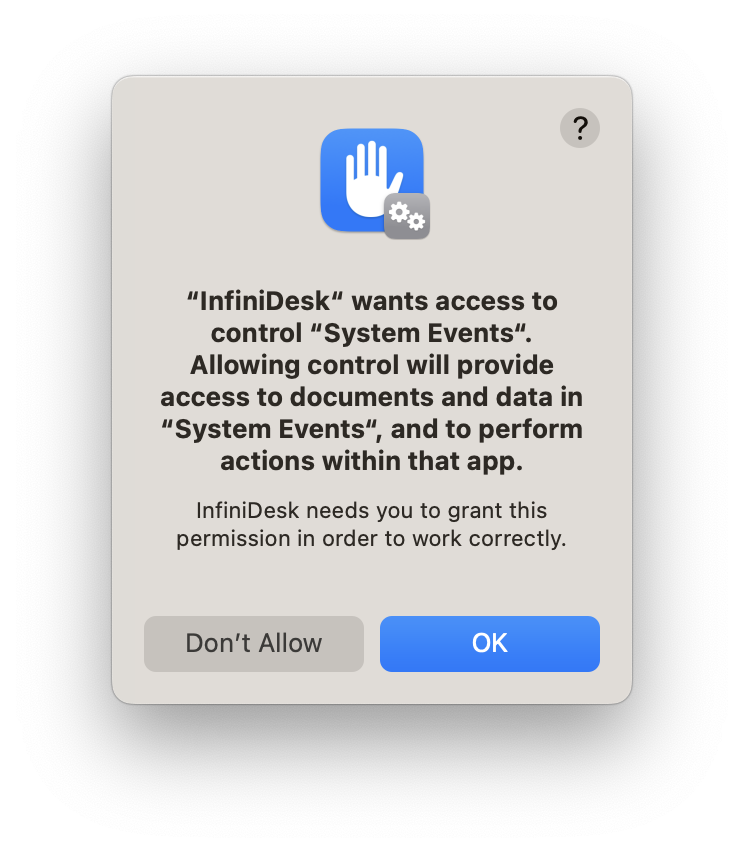
Remember: InfiniDesk never sends any data externally and does not use these permissions for anything unrelated to its Mac desktop management features.
How do I move items between different Desktop Views?
When using InfiniDesk, it is not possible to copy Command (⌘) + C, Command (⌘) + V or move Command (⌘) + C, Option (⌥) + Command (⌘) + V items between Desktop Views in the normal way.
This is because InfiniDesk's Desktop Views are simply different filtered views of the same underlying Mac Desktop folder: they are not separate physical folders. As a result, clipboard-based file operations do not behave like they would between truly distinct physical folders.
Instead, use the mouse to select the items you want to move on the desktop and then choose 🔀 Move Selected Items to Another Desktop View from the InfiniDesk menu.
How do I install an updated version of the app?
Simply download the latest app version from the InfiniDesk website and drag it into your Applications folder, replacing the old app version. You will be enjoying multiple desktops on Mac again in no time!
If you're already registered, the new version will be automatically registered too.
What if I upgrade macOS?
Follow these steps to keep InfiniDesk working after a macOS upgrade:
- Before upgrading, disable InfiniDesk. Click Disable InfiniDesk in the menu.
- Make a copy of all items (files and folders) in your Desktop folder.
- Make a copy of the InfiniDesk database file located at: ~/Library/Application Support/InfiniDesk/infinidesk.database
- Upgrade macOS.
- If you need to, copy back the items into your Desktop folder.
- If you need to, copy back the InfiniDesk database to: ~/Library/Application Support/InfiniDesk/
- Re-install the latest version of the app from the InfiniDesk website. Enjoy multiple independent desktops on Mac again!
What if I get a new Mac? or change my email address?
If you have registered InfiniDesk and then want to move your existing registration to a new Mac, or if you want to change your registered email address, please Contact Us. The transfer is free of charge and we will be happy to help you.
How can I completely uninstall the app?
- In the InfiniDesk menu, select Disable InfiniDesk. This will make all Desktop Views visible at once. All the folders and files managed by InfiniDesk will now be visible in your Desktop folder.
- Quit the InfiniDesk application.
- Drag InfiniDesk from your Applications folder to the Trash/Bin.
- Delete the folder at ~/Library/Application Support/InfiniDesk to remove InfiniDesk's settings.
InfiniDesk is now completely uninstalled.
Any easter eggs in InfiniDesk? 😉
😉 Yes.
In the InfiniDesk menu, Desktop Views are given a computer screen 🖥️ menu icon by default.
But you can add your own menu icon by including a Unicode character code at the beginning of the desktop name.
For example, naming a Desktop View as "U+1F680 Product Launch" will show as "🚀 Product Launch" in the menu.
You can find Unicode character codes at unicodeplus.com or similar sites.
Compatibility & Backup
Can I still use normal ways of organising desktop icons (Stacks, Sort By etc.)?
Yes. InfiniDesk is fully compatible with existing Mac desktop management features like Stacks, Sort By, Clean Up, and other options available by right-clicking the desktop.
- If Use Stacks is enabled, each Desktop View shows its items grouped into stacks.
- Sort By options apply to all Desktop Views. Sort By None preserves manual arrangement.
- Clean Up can be used to reorganize icons on individual Desktop Views.
- Icon size, grid spacing, and text size on the desktop can also be adjusted as usual (and applies across all Desktop Views).
Can I backup my desktop with a cloud service? (iCloud, Google Drive, Dropbox etc.)
Yes, when using InfiniDesk you should still be able backup your Mac desktop to a cloud service.
For example, in Dropbox you can select to back up the Mac desktop and this does not affect the operation of InfiniDesk.
In the webpage of the cloud service, you should be able to see all of the files and folders on your desktop, even the currently hidden items.
⚠️ While using InfiniDesk, we recommend to use a cloud service for backup only, not for directly restoring files back to the desktop. If you do want to restore files, select Disable InfiniDesk and then quit InfiniDesk before doing so.
If I use Time Machine, will it back up all my desktop contents?
Yes, Time Machine works with InfiniDesk. It backs up the items visible in the current Desktop View, and also all of the hidden files present on the other Desktop Views.
Note: Within Time Machine, you can verify yourself that all files on your desktop are backed up (including the ones on hidden Desktop Views) by toggling hidden files on Command (⌘) + Shift (⇧) + Period (.).
⚠️ While using InfiniDesk, we recommend using Time Machine for backup only, not for directly restoring files back to the desktop. If you do want to restore files, select Disable InfiniDesk and then quit InfiniDesk before doing so.
Can I sync InfiniDesk between two Macs using iCloud or another cloud service?
It's not recommended to use iCloud (or similar services) to directly synchronize the Desktop folder contents between two Macs when using InfiniDesk. Doing so leads to unpredictable behavior because the InfiniDesk apps on each Mac don't operate independently and interfere with each other.
If you want to have the same Desktop Views on two (or more) Macs, there's a safer manual workaround:
- Install InfiniDesk on both Macs.
- On each Mac, create matching Desktop Views (for example, Work, Admin, etc.).
- Make a folder e.g. DesktopShared/ which is shared between both Macs by your cloud storage.
- On each Mac, create aliases (Right-click → Make Alias) to the files or folders inside DesktopShared/.
- Drag those aliases onto the corresponding Desktop View (e.g. Work) on each Mac.
With this setup, each InfiniDesk app only changes the visibility of local aliases, not the visibility of the actual shared files. That keeps the InfiniDesk apps on each Mac independent, while still giving you access to the same synced content.
Other Minor Issues
InfiniDesk multi-desktop integration with macOS is generally good and most users will experience no problems. However, there are some minor issues outstanding which, for completeness, are listed below along with work-arounds.
Minor Issue 1: Long-duration downloads of large files to the desktop
Issue: If a large file download is started to one Desktop View, and then the Desktop View is switched such that the file download finishes on a different Desktop View, the same downloaded file will be shown on both Desktop Views.
What to do: Try to avoid switching Desktop Views as long file downloads complete.
Note: There is no issue the other way around, i.e. when a large file already on the desktop is copied or moved away from the desktop. You can change Desktop Views freely in this case.
Minor Issue 2: Desktop switching occasionally appears slower or patchy on older Macs
Issue: On older Macs, switching between Desktop Views may not always appear instantaneous. Occasionally, you might notice a brief delay or a "patchy" transition where some files take a moment to hide or appear. This is due to slower Finder refresh rate on older hardware, especially when many files are involved.
What to do: Wait - it's a cosmetic delay only and typically lasts up to one second on the occasions it does occur.
Minor Issue 3: "The item can't be replaced because it's invisible" warning
Issue: This message means that you are trying to copy a file to the desktop, but the file actually already exists there in an invisible state.
For example, this message appears when you copy a file from 'Desktop 1' to the Documents folder. Later, you switch to 'Desktop 2' and try to copy that same file from Documents to 'Desktop 2'. Then macOS warns you that the file can't be replaced because it's already on the desktop, but invisible (it's on 'Desktop 1' which is currently hidden).
What to do: Simply click "OK" to cancel the operation. The warning just means the file is already present on a different, currently hidden, Desktop View.
Tip: You can use 🔀 Move Selected Items to Another Desktop View in the InfiniDesk menu to safely move items between Desktop Views.
Minor Issue 4: InfiniDesk cannot manage some types of desktop item
InfiniDesk cannot toggle the visibility of the following types of desktop items:
- Full application packages, like those in the Applications directory. Aliases to applications are fine though.
- Linux-style symbolic links created using Terminal.
- Mounted drives.
- Desktop widgets (but it will handle these in a later release).


